How to create a blog in Webflow from scratch
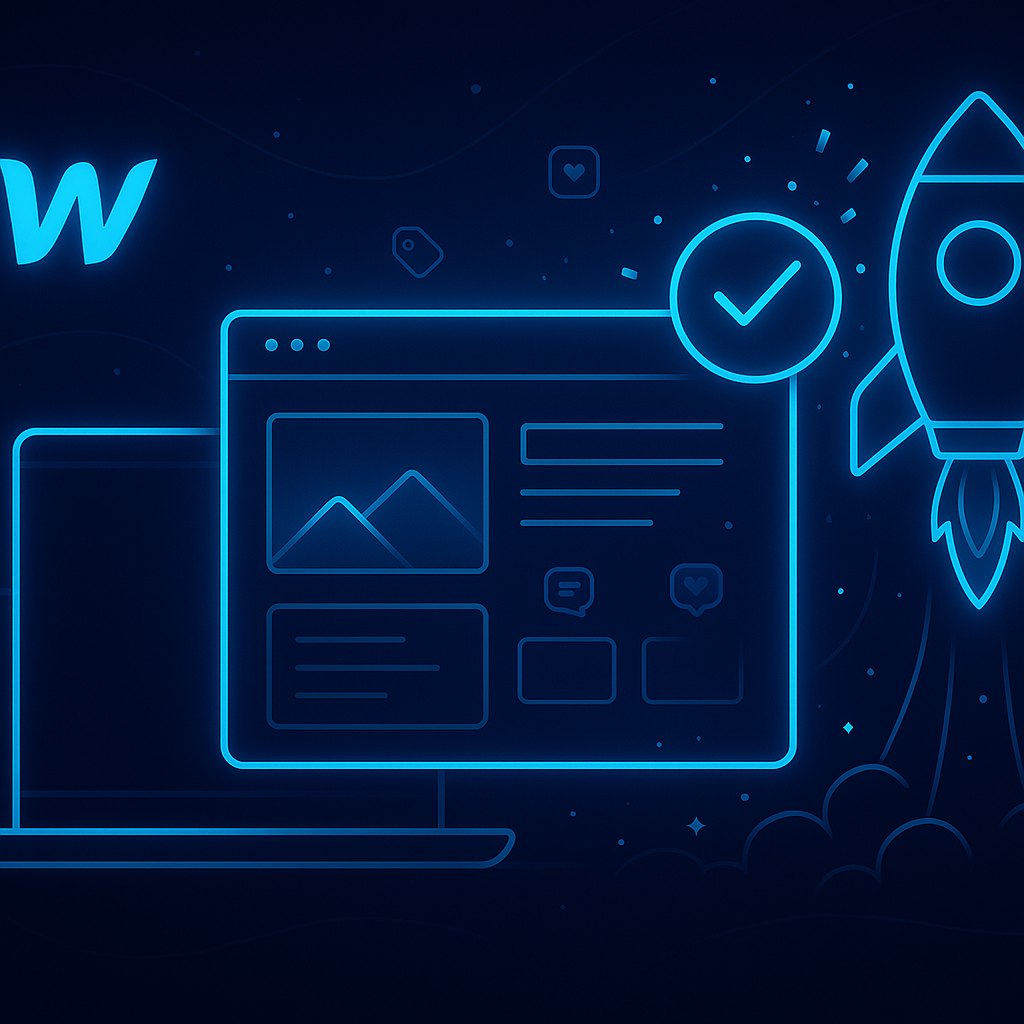
A Webflow blog combines design freedom with the power of a CMS. You can visually design layouts, connect dynamic content, and publish instantly - all without plugins.
- Webflow CMS blog allows you to structure posts and categories your way.
- It’s fast, secure, and fully responsive by default.
- Perfect for teams who want a scalable, modern website.
With Webflow, you control both the design and the content - no templates that limit your creativity.
Before you open the Designer, spend some time on planning:
- Define your target audience - who will read your blog?
- Choose 3–5 main content categories.
- Write down your posting frequency and tone of voice.
- Prepare a sitemap: Home → Blog → Post → Category.
Use keywords naturally throughout your plan, such as Webflow blog tutorial, Webflow blog setup, or Webflow blog examples. This will help you structure your content with SEO in mind from the start.
- Sign in at webflow.com.
- Click “+ New Site”.
- Pick a blank project or a Webflow CMS template designed for blogs.
- Name your project (for example, “My Webflow Blog”).
You’re now ready to start building your Webflow blog from scratch.
This is the foundation of your blog.
- Go to CMS → Collections and create a new one called “Blog Posts”.
- Add fields like Title, Slug, Featured Image, Category, Date, and Body (Rich Text).
- Optionally create another Collection called “Categories” and link it via a Reference Field.
Once your structure is ready, Webflow automatically creates templates for blog posts and category pages - saving you hours of manual work.
Now it’s time to bring your content to life visually:
- Open your Blog Post Template and design how each article will look.
- Add dynamic bindings (Title, Image, Author, Date, Body).
- Create a Blog Index Page that lists all posts using a “Collection List”.
- Add “Read more” buttons, featured images, and category filters.
- Make sure your design is fully responsive for mobile and tablet.
For inspiration, explore Webflow blog examples from Webflow Showcase to see different layouts and interactions.
Before publishing, do a quick optimization round:
- Write clear meta titles and descriptions for every page.
- Use short, clean URLs like /blog/how-to-create-a-blog-in-webflow.
- Compress images and add alt text.
- Connect your domain and set up a custom favicon and OG images.
- Submit your sitemap to Google Search Console.
Keep your keywords natural: Webflow blog guide, Webflow CMS blog, create a blog on Webflow, blogging with Webflow - use them where they fit contextually.
Click Publish in the top-right corner to make your site live.
Once published:
- Add a “Blog” link to your main navigation.
- Share your first article on social media.
- Use Google Analytics 4 or Microsoft Clarity to track user engagement.
- Create internal links between related posts - this improves both SEO and user experience.
- Post consistently. Even one article per week builds momentum.
Promotion is key - your Webflow blog setup isn’t done until people find and read it.
Your first version doesn’t need to be perfect. Focus on learning:
- Test new layouts or typography.
- Add new CMS fields like tags or authors.
- Update older articles with new insights and internal links.
- Experiment with automation (e.g., Zapier → Webflow CMS) for easier content publishing.
The more you publish and optimize, the more visibility your Webflow blog will gain - helping you grow your audience and authority.

.avif)
