How to Create an Online Store on Webflow
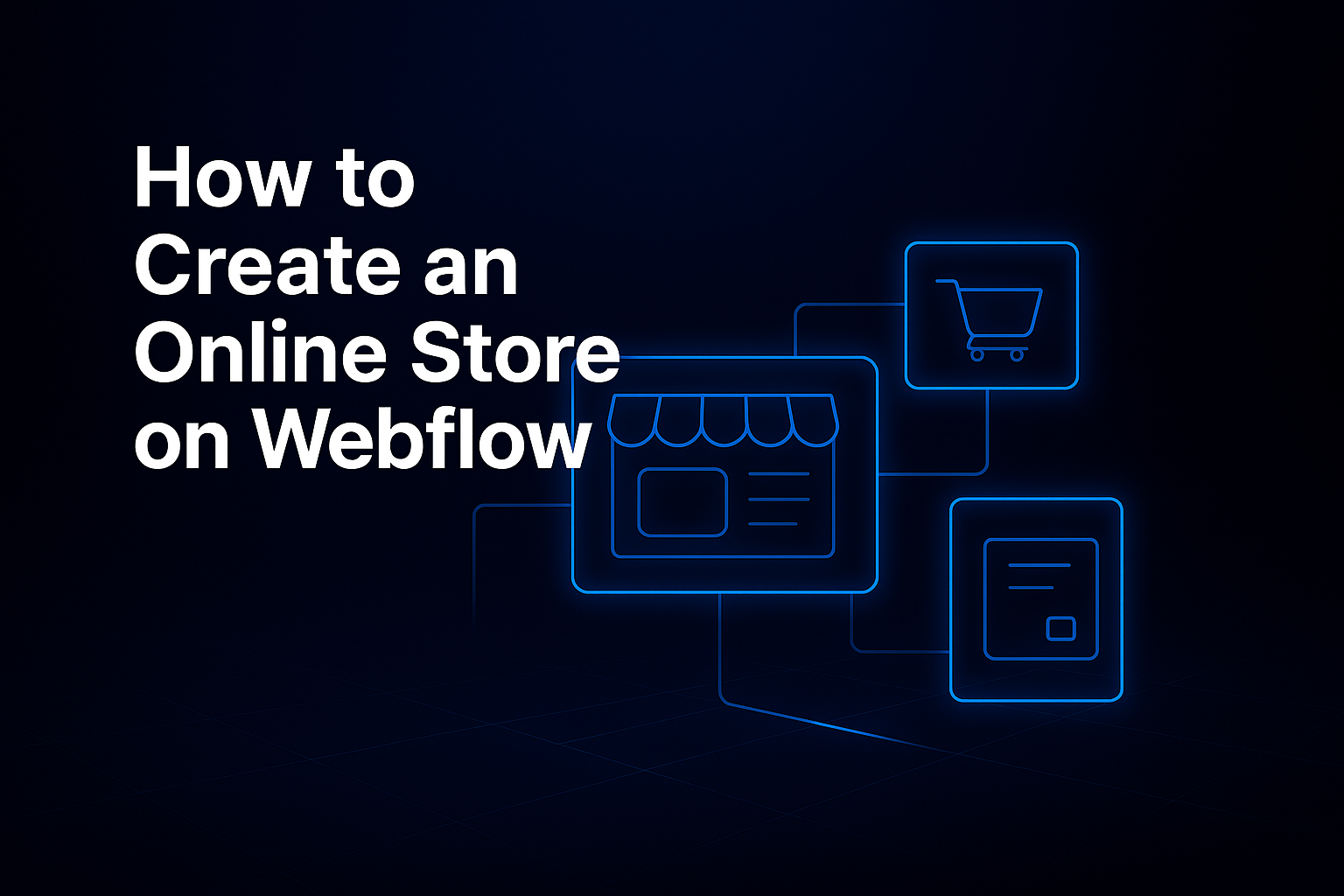
Most platforms limit your creativity with rigid templates. Webflow E-commerce gives you full freedom: you can design your store exactly as you imagine, while still having professional features like:
- Built-in shopping cart and customizable checkout process.
- Flexible product management and product catalog.
- Custom product page layouts with product filters & categories.
- Easy payment gateway integration for secure payments.
- Support for shipping & payment methods worldwide.
- Options for customer account features.
In other words, it’s not just a website builder - it’s a full e-commerce platform
Think of your online store as a physical shop. You’ll need:
- A product catalog to organize all items.
- Individual product pages to showcase details, images, and descriptions.
- Product filters & categories so customers can find items quickly.
- A shopping cart and checkout process that’s simple and user-friendly.
With Webflow, you can customize each element so it feels natural for your brand. For example, if you sell clothing, you can add filters for size, color, and style.
Inside Webflow E-commerce, product management is intuitive. You can easily add, update, and categorize items in your product catalog. Each product can have a unique product page, complete with images, descriptions, and pricing.
Next, set up your payment gateway integration. Webflow supports Stripe, PayPal, and other gateways, which means customers can pay safely and conveniently. Don’t forget to configure shipping & payment rules for local and international orders.
Shoppers today expect smooth experiences. That’s why e-commerce UX/UI is crucial. Webflow lets you design with:
- Responsive design, so your store looks perfect on mobile, tablet, and desktop.
- Clear navigation with categories and search.
- A fast checkout process that avoids unnecessary steps.
You can even build a customer account area, where users track their orders and save preferences.
As your store grows, automation becomes vital. Sales automation helps reduce manual work. For example, you can set up automated email confirmations or abandoned cart reminders.
To manage customers better, add CRM integration for e-commerce. Connecting Webflow with tools like HubSpot or Zoho allows you to track customer interactions and build stronger relationships.
Building a store is only the beginning. To drive sales, you need e-commerce SEO optimization and marketing.
Here’s what to focus on:
- Optimized product pages with clear titles, descriptions, and images.
- Add meta tags for e-commerce and alt text for product images for better search visibility.
- Improve website loading speed, since fast sites rank higher and convert better.
- Use Google Analytics integration to track traffic and sales.
- Run campaigns like Google Shopping ads or e-commerce remarketing to attract new and returning customers.
- Regularly test your site for conversion optimization improvements.
For example, adding product reviews to a product page can boost trust and sales.
Creating an online store with Webflow E-commerce is not only achievable but also enjoyable. You get full creative freedom, powerful business tools, and endless growth opportunities - from online product sales to advanced CRM integration for e-commerce.
If you want to build a modern, conversion-focused online store, Webflow is one of the best platforms to start with. Take the first step today, and turn your ideas into a successful e-commerce business.
👉 Ready to launch your online store? Explore Webflow and start building today!

.avif)
