How to Secure a Website on Webflow: Security and SSL
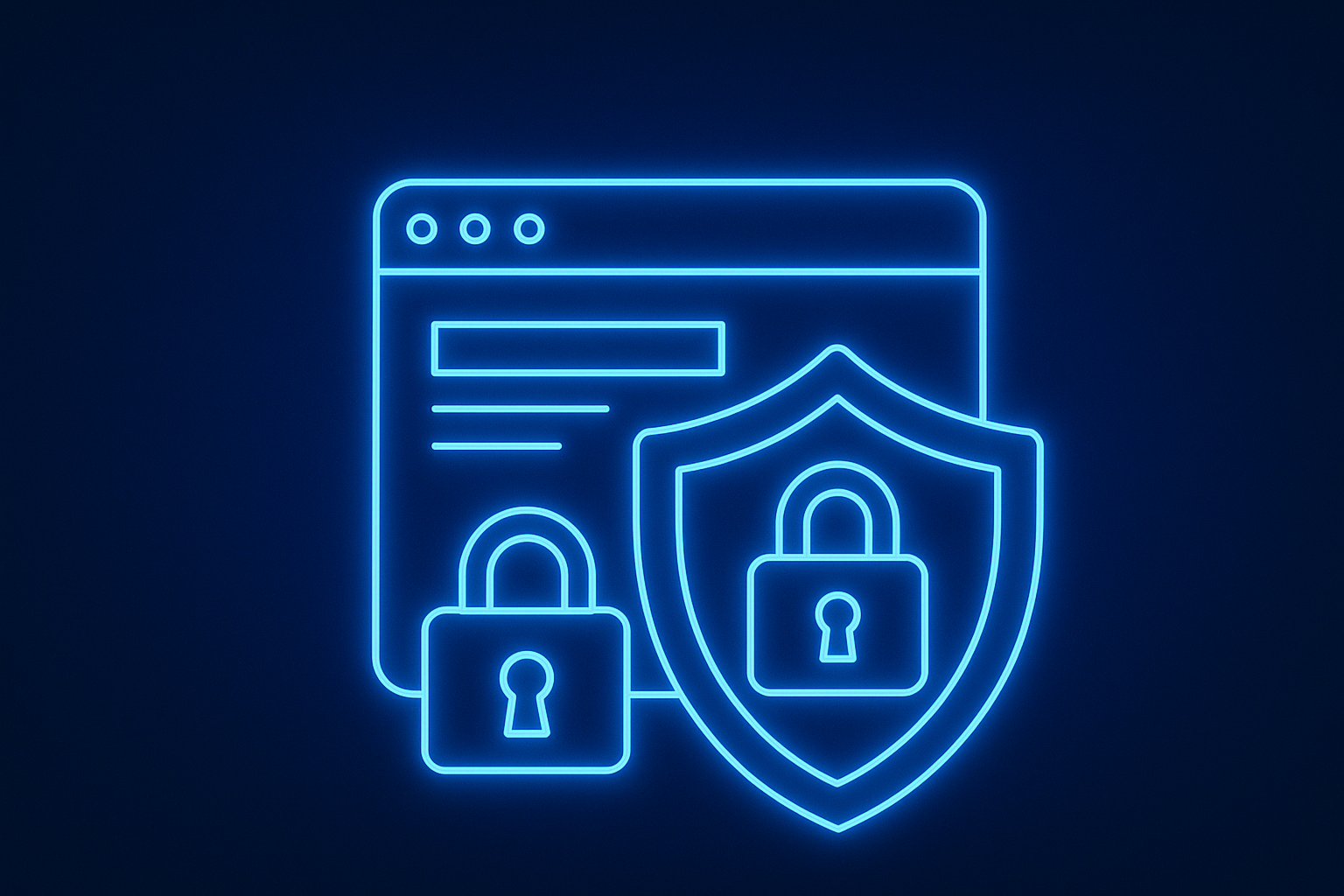
A secure website protects your data, your users, and your reputation. Without proper protection, hackers can exploit vulnerabilities, steal private information, or damage your search rankings.
Some key reasons to invest in security:
- Build trust with your visitors by showing the “secure padlock” in the browser.
- Improve SEO - Google prefers HTTPS over unprotected sites.
- Protect sensitive information with encryption.
- Avoid downtime and reputation loss caused by cyberattacks.
If your site collects personal data, such as emails or payment details, these steps are essential.
The first and most important step is activating SSL. An SSL certificate encrypts the connection between your website and your visitors’ browsers. This means any information (like login details or payment data) travels securely.
On Webflow, SSL is built-in and easy to set up:
- Go to your Webflow project settings.
- Open the Hosting tab.
- Turn on SSL (Secure Sockets Layer).
- Enable “Force HTTPS” to make sure every page loads securely.
When HTTPS is active, your users will see the lock icon in the address bar - a clear sign your site is safe.
If multiple people manage your website, make sure each has their own account. Set strong passwords and enable two-factor authentication (2FA) when possible.
Webflow lets you assign user roles, so give access only where needed. For example, a content editor doesn’t need full hosting or security settings.
Mistakes or attacks can happen. Always keep a backup of your site. Webflow automatically saves versions, but it’s a good practice to export critical assets (like images or text) to have an extra layer of protection.
Third-party scripts or tools can add risks. Review what you’ve added to your Webflow website - analytics, chat widgets, or marketing scripts. Use trusted sources and keep them updated. Outdated integrations can create vulnerabilities.
If you collect personal information, have a clear privacy policy. Use secure forms that send data over HTTPS. Check GDPR or other regulations if you operate internationally.
SEO isn’t just about keywords - security also impacts ranking. A safe, fast hosting setup builds trust with search engines. Webflow hosting includes SSL, global CDN (content delivery network), and encryption, helping your website load quickly and stay protected.
Securing your Webflow website doesn’t have to be complicated. By enabling SSL, forcing HTTPS, and following simple protection practices like backup, encryption, and privacy compliance, you create a safer experience for your visitors and improve your SEO.
If you haven’t checked your site’s security yet, now is the time. Keep your brand trusted, your users safe, and your website performing at its best.
Start securing your Webflow site today - your visitors (and Google) will thank you.

.avif)
