Webflow Animation: How to Create Cool Animations Without Code
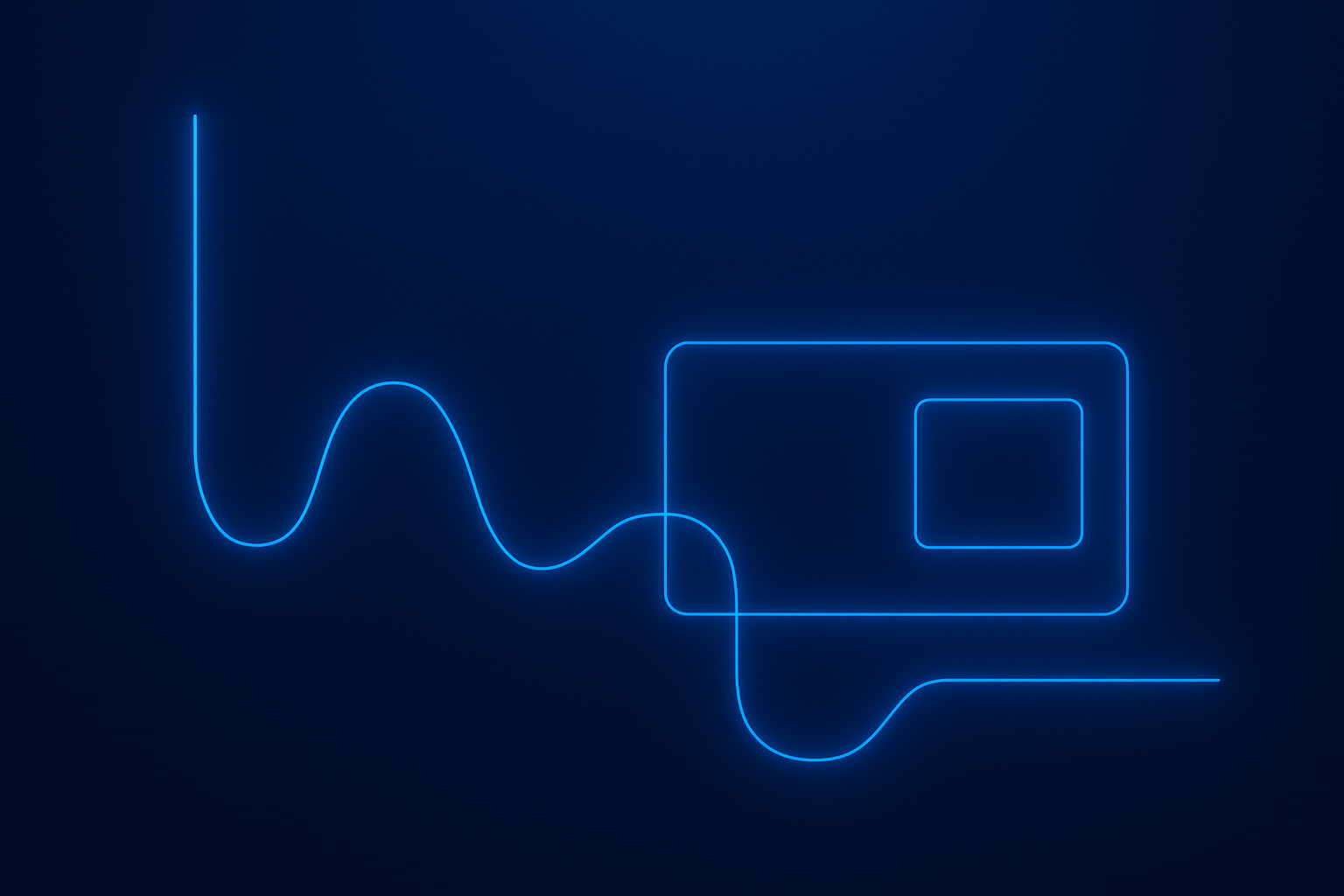
- Engagement – Subtle motion keeps users interested and guides them through your content.
- Brand Personality – A unique interaction style makes your site feel alive.
- Conversion – Smartly timed triggers can highlight CTAs and improve user flow.
But remember: animations should enhance, not overwhelm. Always balance style with performance and accessibility.
Webflow has a built-in no-code animation panel called Interactions 2.0. You’ll find it on the right sidebar under the lightning bolt icon ⚡. Here’s how to start:
- Select an Element – Choose the section, button, or text you want to animate.
- Add an Interaction – Click the lightning bolt icon and select the type of trigger (e.g., scroll, hover, click).
- Build a Timeline – Use the timeline editor to control when each animation step happens.
- Adjust Easing & Duration – Smooth out motion with easing presets like “Ease Out” or “Ease In-Out”.
- Preview and Test – Always preview to check how your animation feels across devices.
1. Scroll-Based Animations
Use the scroll trigger to animate elements as the user moves down the page. Great for storytelling or parallax effects.
- Example: Fade in text blocks as the visitor scrolls.
- Tip: Keep them subtle to avoid overwhelming users and hurting performance.
2. Hover Animations
A hover interaction is perfect for buttons, cards, and images.
- Example: Scale a button slightly or change its background color when the user hovers.
- Use presets if you’re just starting - they save time.
3. Load & Page Trigger Animations
Make a hero section appear smoothly when the page loads. This helps build a polished first impression.
4. Scroll-Triggered Timelines
Combine timeline steps with the scroll trigger to create advanced storytelling sequences, like sections revealing one by one.
Even though Webflow is no-code, you can integrate popular JavaScript libraries if you want more control:
- GSAP (GreenSock Animation Platform) – Highly flexible for complex motion.
- ScrollTrigger – Lets you sync animations with scroll position.
- SplitText – Breaks text into characters, words, or lines for creative text reveals.
You can embed these libraries via Webflow’s custom code area. This is optional but gives you freedom when you outgrow the default presets.
- Limit Heavy Animations – Too many effects can slow the site.
- Use Transform & Opacity – They perform better than animating layout properties.
- Reduce Motion for Accessibility – Respect users with reduced motion settings.
- Test on Mobile – Ensure your scroll and hover effects work well on touch devices.
Webflow’s community offers cloneable websites where you can see how other designers build animations. Browse the showcase, duplicate projects, and learn by exploring their timelines and triggers.
- Select a section or image.
- Go to Interactions → “While Page is Scrolling”.
- Add a scroll trigger and set initial opacity to 0%.
- Add a timeline step to change opacity to 100% as the user scrolls.
- Adjust easing and test the performance on mobile.
That’s it - you’ve created a smooth, no-code scroll reveal.
With Webflow’s built-in tools, you can design professional animations, interactions, and scroll effects without touching code. For more complex motion, you can integrate GSAP, ScrollTrigger, or SplitText, but most designers find the default features powerful enough.
Want your website to feel dynamic, polished, and conversion-focused? Start experimenting with timelines, triggers, and presets today - or partner with a Webflow expert who can create stunning no-code animations for you.

.avif)
