Webflow Forms: How to Set Up Forms and Integrations
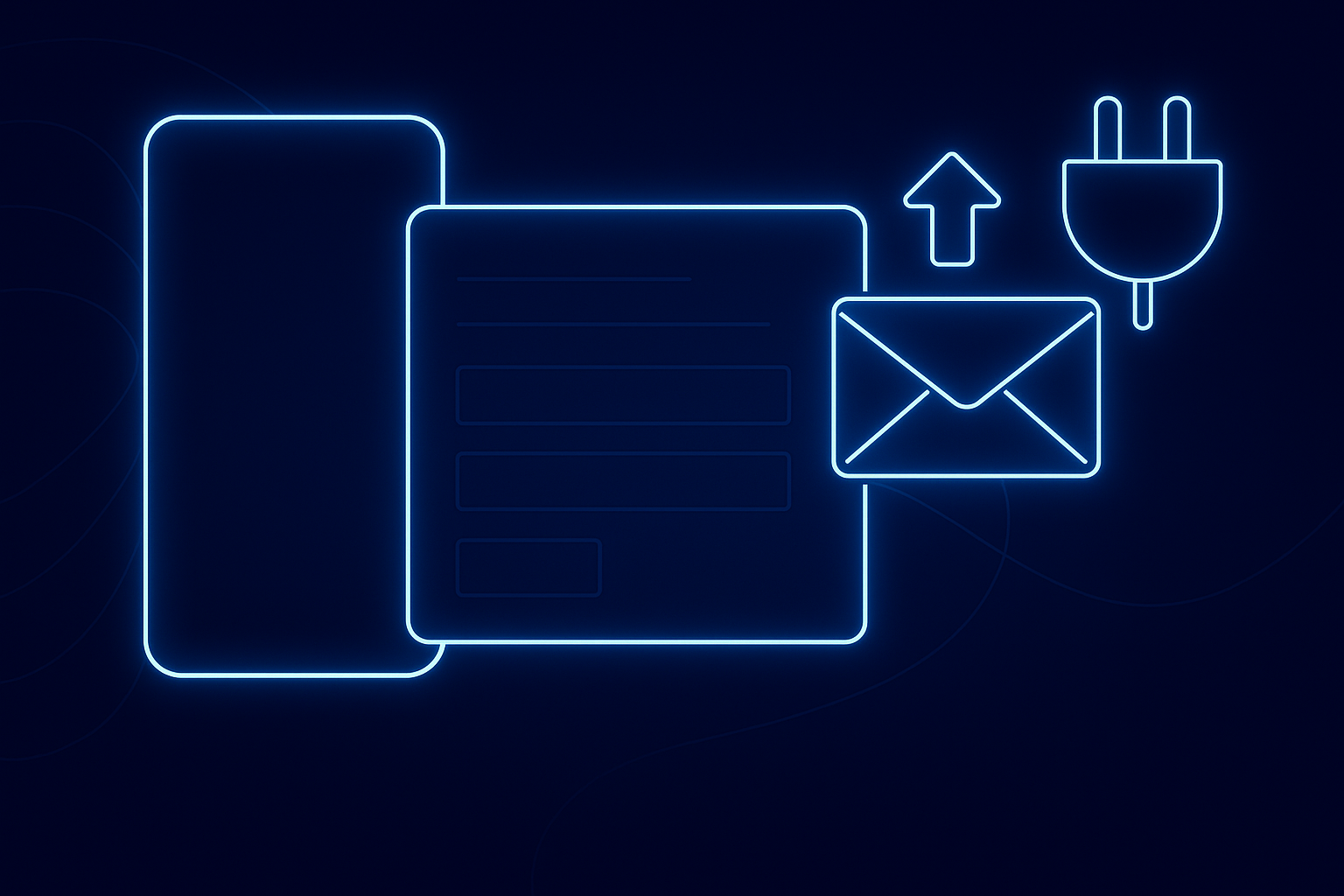
Webflow forms aren’t just basic contact forms. You can use them to:
- Capture leads and send them to your CRM (like HubSpot or Salesforce)
- Collect survey responses or booking requests
- Trigger Webflow forms automation using tools like Zapier or Make
- Build Webflow dynamic forms connected to your CMS content
Whether you’re creating a landing page or a full-scale business site, Webflow forms setup takes only a few minutes - but the potential is huge.
Here’s a simple Webflow forms tutorial for beginners:
Step 1: Add a Form Block
- In the Webflow Designer, open the Add Elements panel (press “A”).
- Drag the Form Block element onto your page.
- Inside the block, you’ll find a few default fields: name, email, and message.
Step 2: Customize the Fields
- Click on any field to change its label, placeholder, or required status.
- Add new fields (text, dropdown, checkbox, etc.) depending on what information you need.
- Give each field a unique name - this helps when you integrate Webflow forms with external systems.
Step 3: Style Your Form
Use Webflow’s visual controls to match your brand style:
- Adjust fonts, colors, and spacing
- Add hover states for buttons
- Set up focus effects for a polished look
Step 4: Set Up Success and Error Messages
When a user submits your form, they should see a clear message:
- Success Message: “Thanks! We’ll get back to you soon.”
- Error Message: “Something went wrong. Please try again.”
These can be styled just like any other Webflow element.
Now that your form works, let’s make it powerful.
Option 1: Use Webflow’s Built-In Notifications
By default, Webflow forms send submission details to your Webflow dashboard and your email.
That’s fine for small sites, but businesses often need something more advanced.
Option 2: Integrate with a CRM
You can integrate Webflow forms directly with CRMs like HubSpot or Salesforce using Zapier, Make, or native integrations.
Example – Webflow forms with CRM (HubSpot):
- Connect Webflow and HubSpot in Zapier.
- Choose “Form submission” as the Webflow trigger.
- Set HubSpot to “Create contact” as the action.
- Map fields (e.g., Webflow “Email” → HubSpot “Email”).
Now, every new submission automatically creates a new lead in HubSpot.
Option 3: Use Automation Tools
Want to go further? Try Webflow forms automation using tools like Zapier, Make, or n8n.
You can set up workflows such as:
- Send an email when a form is submitted
- Add a contact to your newsletter list
- Push leads into Google Sheets or Notion
- Trigger follow-up sequences in your CRM
If you’re using tools outside Webflow, there’s a huge ecosystem to explore.
Some popular Webflow forms third-party integration options include:
- Zapier: Automate workflows with 1000+ apps.
- Make (formerly Integromat): Advanced logic and data routing.
- HubSpot & Salesforce: Manage leads and customer data.
- Mailchimp: Add subscribers directly from your form.
- Slack: Get instant alerts when someone fills out a form.
These integrations make Webflow forms setup more dynamic and help automate your marketing pipeline.
Sometimes, you need forms that adapt to your content or user actions. That’s where Webflow dynamic forms come in.
Examples:
- A CMS-powered form that changes based on the current blog post
- A booking form showing different services pulled from the CMS
- Conditional logic forms using third-party tools like Logic by Finsweet
With a bit of creativity and the right Webflow form integrations, you can create highly personalized user experiences.
- Keep it short: The fewer fields, the higher your conversion rate.
- Use clear CTAs: Replace “Submit” with “Get in touch” or “Request quote”.
- Add form validation: Prevent incomplete or incorrect entries.
- Secure data: Use HTTPS and privacy notifications.
Test everything: Always send a few test submissions to confirm your Webflow forms setup works correctly.
Webflow forms are more than just contact boxes - they’re the heart of your website’s communication system.
With the right Webflow forms setup, CRM integrations, and automations, you can collect, manage, and act on data effortlessly.
Start experimenting with Webflow form integrations today - and turn every submission into an opportunity to connect, sell, or grow.

.avif)
