How to Set Up Multilingualism in Webflow
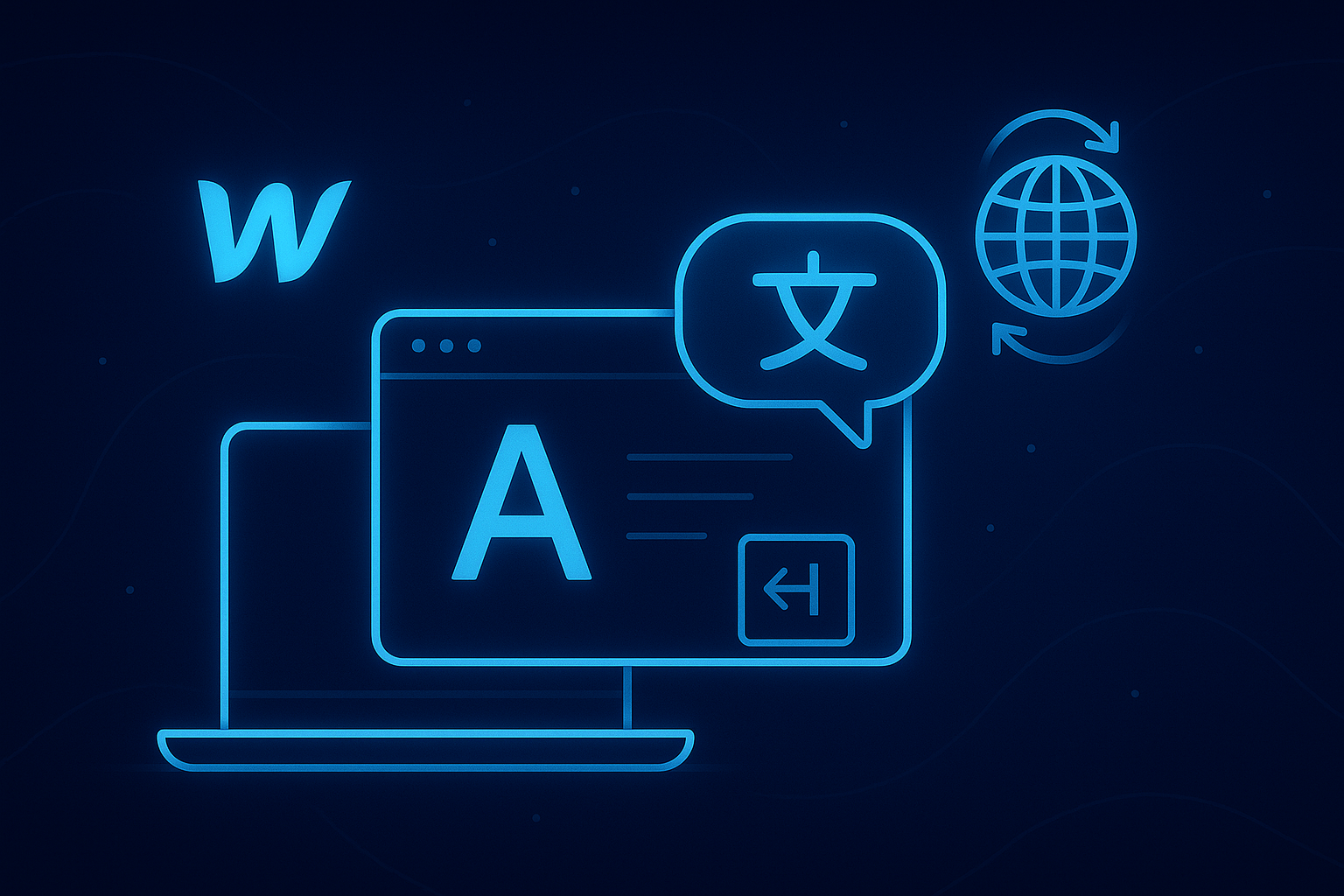
A Webflow multilingual website opens your business to the world. It lets you:
- Reach international customers who prefer to browse in their native language.
- Build trust and credibility.
- Improve conversions through localized experiences.
- Strengthen multilingual Webflow site SEO.
Over 60 % of internet users don’t speak English, so adding multiple languages isn’t just a design decision - it’s a growth strategy.
Before you start editing in Webflow, define:
- Languages you’ll include - for example, English + Spanish.
- Content scope - full translation of all pages or just key ones (home, services, blog).
- Team roles - who translates, who reviews, and who publishes.
Planning helps you avoid confusion later and keeps your Webflow localization structured and efficient.
Search engines rely on clear URLs to understand languages.
There are three popular methods for a Webflow multiple languages site:
- Subdirectories – example.com/en/, example.com/es/
- Subdomains – en.example.com, es.example.com
- Separate domains – example.com, example.es
For most Webflow multilingual website setups, subdirectories are easiest to maintain and most SEO-friendly.
Webflow now offers built-in localization tools - no need for heavy external plugins.
To activate Webflow localization:
- Go to Project Settings → Localization.
- Add new languages (locales).
- Choose your primary and secondary locales.
- Webflow automatically adds /en/, /es/ folders to your URLs.
This creates the foundation for your Webflow multilingual site and makes managing content much easier.
If your website uses the Webflow CMS, you can turn it into a Webflow multilingual CMS.
Two ways to do it:
- Duplicate collections per language (e.g., Blog EN, Blog ES).
- Add translation fields inside the same collection (Title EN, Title ES).
Pro tip: use conditional visibility in Webflow Designer to show the correct language field depending on locale.
That way, your blog, portfolio, and services stay perfectly localized.
Every Webflow multilingual site needs a clear Webflow language switcher.
Here’s how:
- Add a dropdown or link block in your navbar (e.g., English | Español).
- Link each button to its localized URL (/en/, /es/).
- Test on desktop and mobile to ensure usability.
Avoid flag icons only - use language names (“EN”, “ES”) for accessibility and clarity.
Your multilingual Webflow site SEO strategy determines whether users actually find each version. Follow these steps:
- Add localized title tags and meta descriptions for every page.
- Implement hreflang attributes to connect versions (en-us ↔ es-es).
- Translate slugs and URLs for readability.
- Ensure sitemap includes all language versions.
- Avoid duplicate content by translating all text.
Localizing even small details - like image alt text or metadata - gives your Webflow localize website a huge SEO boost.
Once setup is complete:
- Publish and test all pages via /en/ and /es/ links.
- Check your Google Search Console for each locale.
- Verify the language switcher works across all devices.
- Set up a content workflow - whenever you update one language, update others.
- Monitor performance metrics per locale (bounce rate, time on page, conversions).
Regular maintenance ensures your Webflow multilingual blog/site stays consistent and SEO-friendly long term.

.avif)
